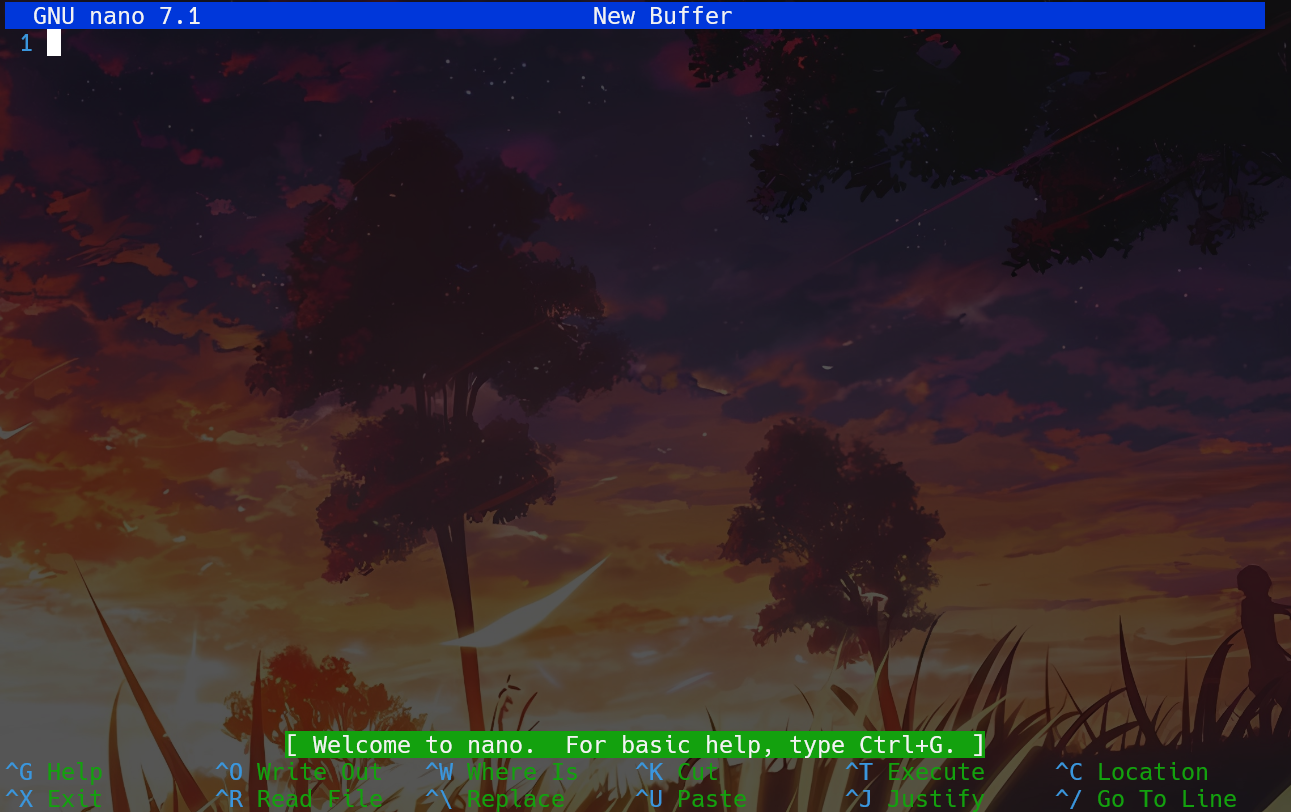1
2
3
4
5
6
7
8
9
10
11
12
13
14
15
16
17
18
19
20
21
22
23
24
25
26
27
28
29
30
31
32
33
34
35
36
37
38
39
40
41
42
43
44
45
46
47
48
49
50
51
52
53
54
55
56
57
58
59
60
61
62
63
64
65
66
67
68
69
70
71
72
73
74
75
76
77
78
79
80
81
82
83
84
85
86
87
88
89
90
91
92
93
94
95
96
97
98
99
100
101
102
103
104
105
106
107
108
109
110
111
112
113
114
115
116
117
118
119
120
121
122
123
124
125
126
127
128
129
130
131
132
133
134
135
136
137
138
139
140
141
142
143
144
145
146
147
148
149
150
151
152
153
154
155
156
157
158
159
160
161
162
163
164
165
166
167
168
169
170
171
172
173
174
175
176
177
178
179
180
181
182
183
184
185
186
187
188
189
190
191
192
193
194
195
196
197
198
199
200
201
202
203
204
205
206
207
208
209
210
211
212
213
214
215
216
217
218
219
220
221
222
223
224
225
226
227
228
229
230
231
232
233
234
235
236
237
238
239
240
241
242
243
244
245
246
247
248
249
250
251
252
253
254
255
256
257
258
259
260
261
262
263
264
265
266
267
268
269
270
271
272
273
274
275
276
277
278
279
280
281
282
283
284
285
286
287
288
289
290
291
292
293
294
295
296
297
298
299
300
301
302
303
304
305
306
307
308
309
310
311
312
313
314
315
316
317
318
319
320
321
322
323
324
325
326
327
328
329
330
331
| ## Sample initialization file for GNU nano.
##
## For the options that take parameters, the default value is shown.
## Other options are unset by default. To make sure that an option
## is disabled, you can use "unset <option>".
##
## Characters that are special in a shell should not be escaped here.
## Inside string parameters, quotes should not be escaped -- the last
## double quote on the line will be seen as the closing quote.
## Make 'nextword' (Ctrl+Right) and 'chopwordright' (Ctrl+Delete)
## stop at word ends instead of at beginnings.
# set afterends
## When soft line wrapping is enabled, make it wrap lines at blanks
## (tabs and spaces) instead of always at the edge of the screen.
# set atblanks
## Automatically indent a newly created line to the same number of
## tabs and/or spaces as the preceding line -- or as the next line
## if the preceding line is the beginning of a paragraph.
# set autoindent
## Back up files to the current filename plus a tilde.
# set backup
## The directory to put unique backup files in.
# set backupdir ""
## Use bold text instead of reverse video text.
# set boldtext
## Treat any line with leading whitespace as the beginning of a paragraph.
# set bookstyle
## The characters treated as closing brackets when justifying paragraphs.
## This may not include any blank characters. Only closing punctuation,
## optionally followed by these closing brackets, can end sentences.
# set brackets ""')>]}"
## Automatically hard-wrap the current line when it becomes overlong.
# set breaklonglines
## Do case-sensitive searches by default.
# set casesensitive
## Constantly display the cursor position in the status bar or minibar.
# set constantshow
## Use cut-from-cursor-to-end-of-line by default.
# set cutfromcursor
## Do not use the line below the title bar, leaving it entirely blank.
# set emptyline
## Set the target width for automatic hard-wrapping and for justifying
## paragraphs. If the specified value is 0 or less, the wrapping point
## will be the terminal's width minus this number.
# set fill -8
## Draw a vertical stripe at the given column, to help judge text width.
## (This option does not have a default value.)
# set guidestripe 75
## Remember the used search/replace strings for the next session.
# set historylog
## Display a "scrollbar" on the righthand side of the edit window.
# set indicator
## Scroll the buffer contents per half-screen instead of per line.
# set jumpyscrolling
## Display line numbers to the left (and any anchors in the margin).
#set linenumbers
## Enable vim-style lock-files. This is just to let a vim user know you
## are editing a file [s]he is trying to edit and vice versa. There are
## no plans to implement vim-style undo state in these files.
# set locking
## Fall back to slow libmagic to try and determine an applicable syntax.
# set magic
## The opening and closing brackets that are found by a matching-bracket
## search. This may not contain blank characters. The opening brackets
## must come before the closing ones, and they must be in the same order.
# set matchbrackets "(<[{)>]}"
## Suppress the title bar and show the filename plus a cursor-position
## percentage in the space of the status bar.
# set minibar
## Enable mouse support, if available for your system. When enabled,
## mouse clicks can be used to place the cursor, set the mark (with a
## double click), and execute shortcuts. The mouse will work in the
## X Window System, and on the console when gpm is running.
# set mouse
## Switch on multiple file buffers (inserting a file will put it into
## a separate buffer).
# set multibuffer
## Don't convert files from DOS/Mac format.
# set noconvert
## Don't display the helpful shortcut lists at the bottom of the screen.
# set nohelp
## Don't automatically add a newline when a file does not end with one.
# set nonewlines
## Set operating directory. nano will not read or write files outside
## this directory and its subdirectories. Also, the current directory
## is changed to here, so any files are inserted from this dir. A blank
## string means the operating-directory feature is turned off.
# set operatingdir ""
## Remember the cursor position in each file for the next editing session.
# set positionlog
## Preserve the XON and XOFF keys (^Q and ^S).
# set preserve
## The characters treated as closing punctuation when justifying paragraphs.
## This may not contain blank characters. Only these closing punctuations,
## optionally followed by closing brackets, can end sentences.
# set punct "!.?"
## Make status-bar messages disappear after 1 keystroke instead of after 20.
# set quickblank
## The regular expression that matches quoting characters in email
## or line-comment introducers in source code. The default is:
# set quotestr "^([ ]*([!#%:;>|}]|//))+"
## Try to work around a mismatching terminfo terminal description.
# set rawsequences
## Fix Backspace/Delete confusion problem.
# set rebinddelete
## Do regular-expression searches by default.
## Regular expressions are of the extended type (ERE).
# set regexp
## Save a changed buffer automatically on exit; don't prompt.
# set saveonexit
## Put the cursor on the highlighted item in the file browser, and
## show the cursor in the help viewer; useful for people who use a
## braille display and people with poor vision.
# set showcursor
## Make the Home key smarter: when Home is pressed anywhere but at the
## very beginning of non-whitespace characters on a line, the cursor
## will jump to that beginning (either forwards or backwards). If the
## cursor is already at that position, it will jump to the true start
## of the line (the left edge).
# set smarthome
## Spread overlong lines over multiple screen lines.
# set softwrap
## Use this spelling checker instead of the internal one. This option
## does not have a default value.
# set speller "aspell -x -c"
## Use the end of the title bar for some state flags: I = auto-indenting,
## M = mark, L = hard-wrapping long lines, R = recording, S = soft-wrapping.
# set stateflags
## Use this tab size instead of the default; it must be greater than 0.
# set tabsize 8
## Convert each typed tab to the fitting number of spaces.
# set tabstospaces
## Snip whitespace at the end of lines when justifying or hard-wrapping.
# set trimblanks
## Save files by default in Unix format (also when they were DOS or Mac).
# set unix
## The two single-column characters used to display the first characters
## of tabs and spaces. 187 in ISO 8859-1 (0000BB in Unicode) and 183 in
## ISO-8859-1 (0000B7 in Unicode) seem to be good values for these.
## The default when in a UTF-8 locale:
# set whitespace "»·"
## The default otherwise:
# set whitespace ">."
## Detect word boundaries differently by treating punctuation
## characters as parts of words.
# set wordbounds
## The characters (besides alphanumeric ones) that should be considered
## as parts of words. This option does not have a default value. When
## set, it overrides option 'set wordbounds'.
# set wordchars "<_>."
## Let an unmodified Backspace or Delete erase the marked region (instead
## of a single character, and without affecting the cutbuffer).
# set zap
## Hide the bars plus help lines and use the whole terminal as edit area.
# set zero
## Paint the interface elements of nano. These are examples; there are
## no colors by default, except for errorcolor and spotlightcolor.
set titlecolor bold,white,blue
set promptcolor lightwhite,grey
set statuscolor bold,white,green
set errorcolor bold,white,red
set spotlightcolor black,lightyellow
set selectedcolor lightwhite,magenta
set stripecolor ,yellow
set scrollercolor cyan
set numbercolor cyan
set keycolor cyan
set functioncolor green
## In root's .nanorc you might want to use:
# set titlecolor bold,white,magenta
# set promptcolor black,yellow
# set statuscolor bold,white,magenta
# set errorcolor bold,white,red
# set spotlightcolor black,orange
# set selectedcolor lightwhite,cyan
# set stripecolor ,yellow
# set scrollercolor magenta
# set numbercolor magenta
# set keycolor lightmagenta
# set functioncolor magenta
## === Syntax coloring ===
## For all details, see 'man nanorc', section SYNTAX HIGHLIGHTING.
## To include most of the existing syntax definitions, you can do:
include "/usr/share/nano/*.nanorc"
## Or you can select just the ones you need. For example:
include "/usr/share/nano/html.nanorc"
include "/usr/share/nano/python.nanorc"
include "/usr/share/nano/sh.nanorc"
## In /usr/share/nano/extra/ you can find some syntaxes that are
## specific for certain distros or for some less common languages.
## If <Tab> should always produce four spaces when editing a Python file,
## independent of the settings of 'tabsize' and 'tabstospaces':
# extendsyntax python tabgives " "
## If <Tab> should always produce an actual TAB when editing a Makefile:
# extendsyntax makefile tabgives " "
## === Key bindings ===
## For all details, see 'man nanorc', section REBINDING KEYS.
## If you want to suspend nano with one keystroke (instead of with ^T^Z):
# bind ^Z suspend main
## The <Ctrl+Delete> keystroke deletes the word to the right of the cursor.
## On some terminals the <Ctrl+Backspace> keystroke produces ^H, which is
## the ASCII character for backspace, so it is bound by default to the
## backspace function. The <Backspace> key itself produces a different
## keycode, which is hard-bound to the backspace function. So, if you
## normally use <Backspace> for backspacing and not ^H, you can make
## <Ctrl+Backspace> delete the word to the left of the cursor with:
# bind ^H chopwordleft main
## For a more mnemonic Comment keystroke (overriding Cut-from-cursor):
# bind M-K comment main
## If you want ^L to just refresh the screen and not center the cursor:
# bind ^L refresh main
## When you sometimes type M-J instead of M-K, or M-T instead of M-R:
# unbind M-J main
# unbind M-T main
## (Those functions are still accessible through ^T^J and ^T^V.)
## For quickly uppercasing or lowercasing the word under or after the cursor.
## (These effectively select a word and pipe it through a sed command.)
#bind Sh-M-U "{nextword}{mark}{prevword}{execute}|sed 's/.*/\U&/'{enter}" main
#bind Sh-M-L "{nextword}{mark}{prevword}{execute}|sed 's/.*/\L&/'{enter}" main
## For copying a marked region to the system clipboard:
# bind Sh-M-T "{execute}|xsel -ib{enter}{undo}" main
## For snipping trailing blanks when you save a file:
# bind ^S "{execute}| sed 's/\s\+$//' {enter}{savefile}" main
## If you would like nano to have keybindings that are more "usual",
## such as ^O for Open, ^F for Find, ^H for Help, and ^Q for Quit,
## then uncomment these:
#bind ^X cut main
#bind ^C copy main
#bind ^V paste all
#bind ^Q exit all
#bind ^S savefile main
#bind ^W writeout main
#bind ^O insert main
#set multibuffer
#bind ^H help all
#bind ^H exit help
#bind ^F whereis all
#bind ^G findnext all
#bind ^B wherewas all
#bind ^D findprevious all
#bind ^R replace main
#bind ^Z undo main
#bind ^Y redo main
#unbind ^K main
#unbind ^U all
#unbind ^N main
#unbind ^Y all
#unbind M-J main
#unbind M-T main
#bind ^A mark main
#bind ^P location main
#bind ^T gotoline main
#bind ^T gotodir browser
#bind ^T cutrestoffile execute
#bind ^L linter execute
#bind ^E execute main
|